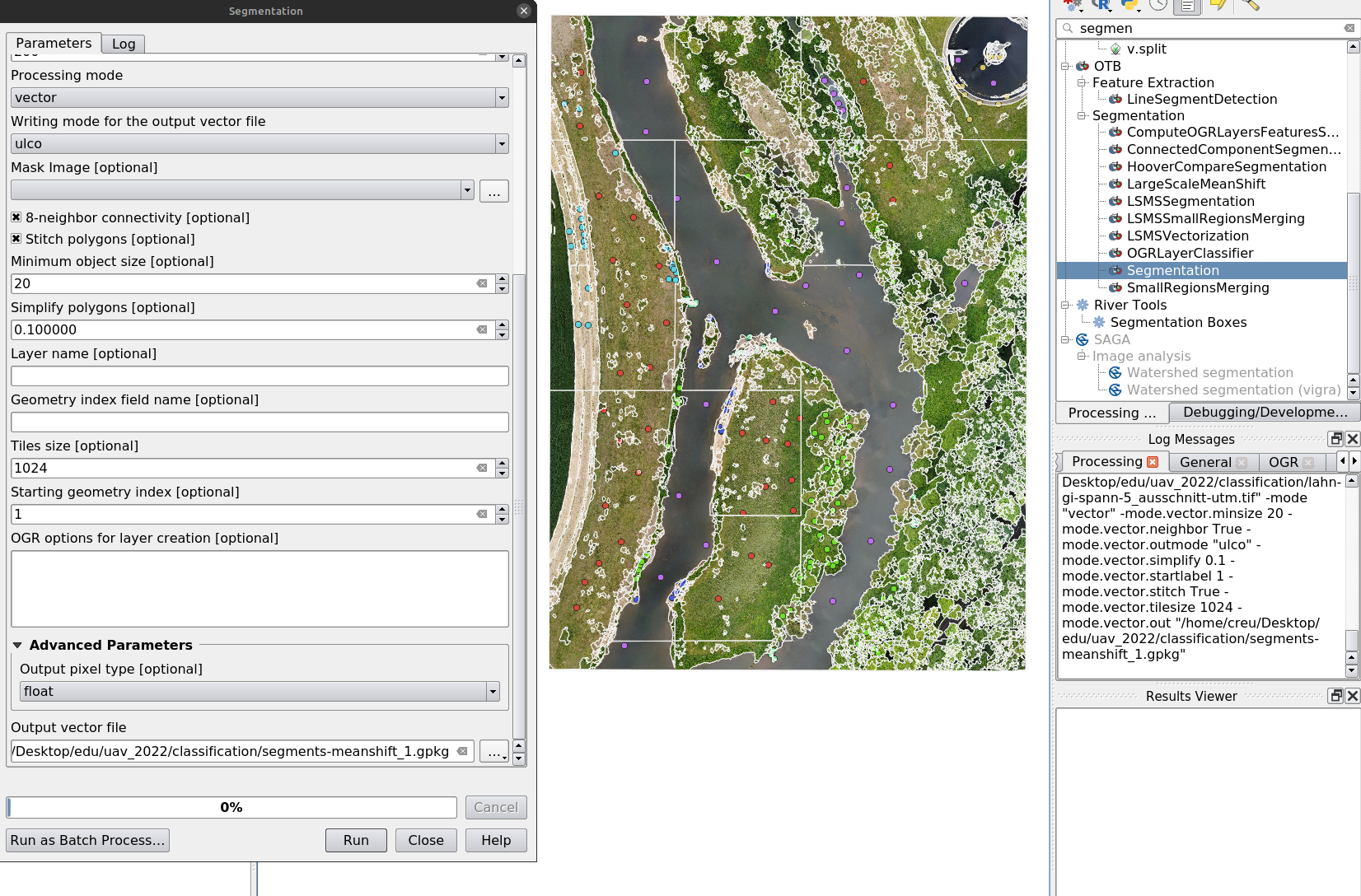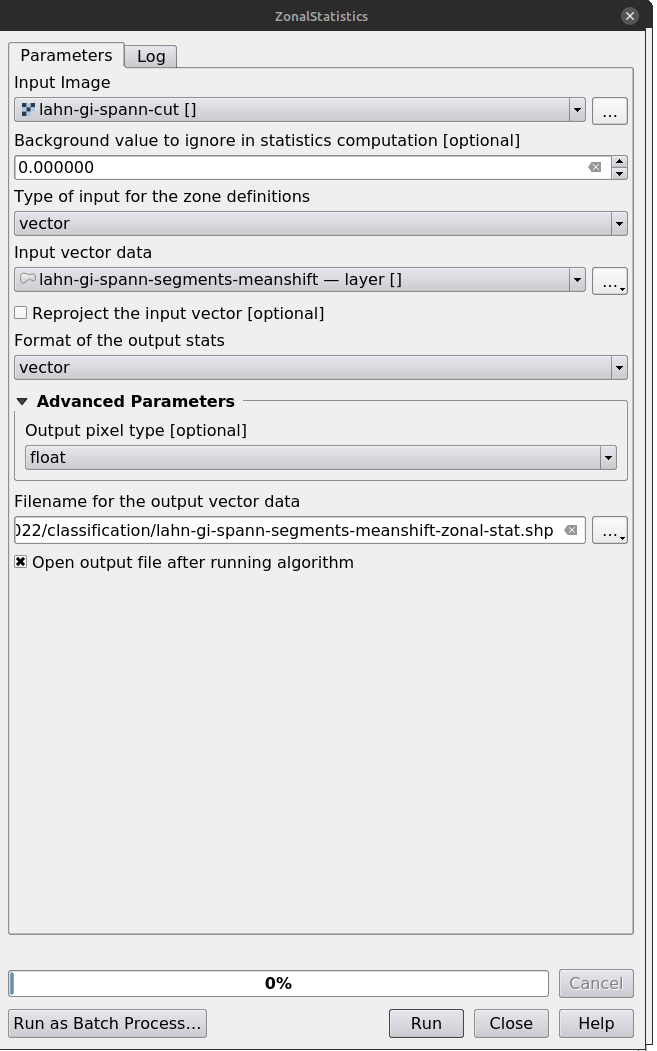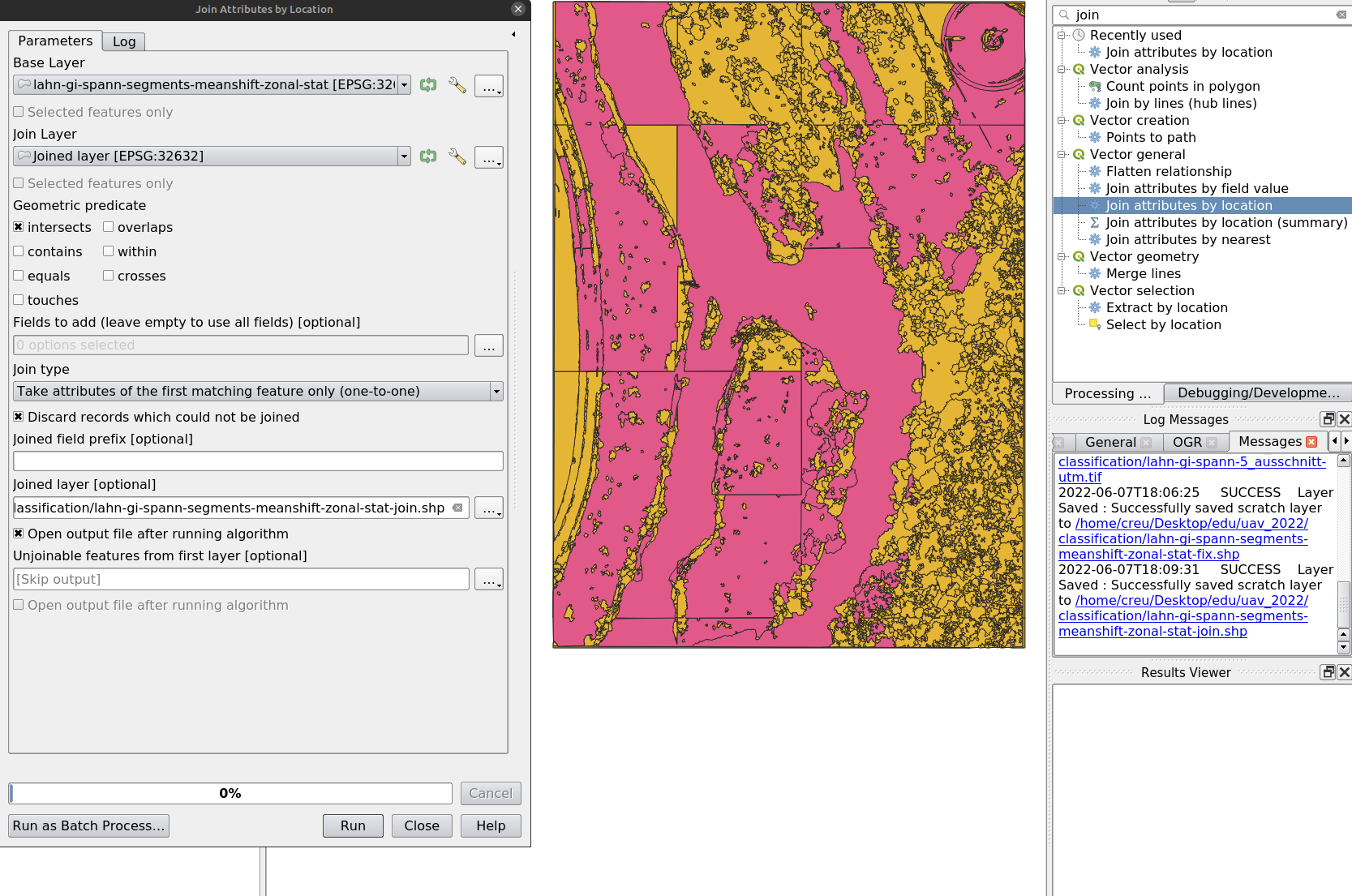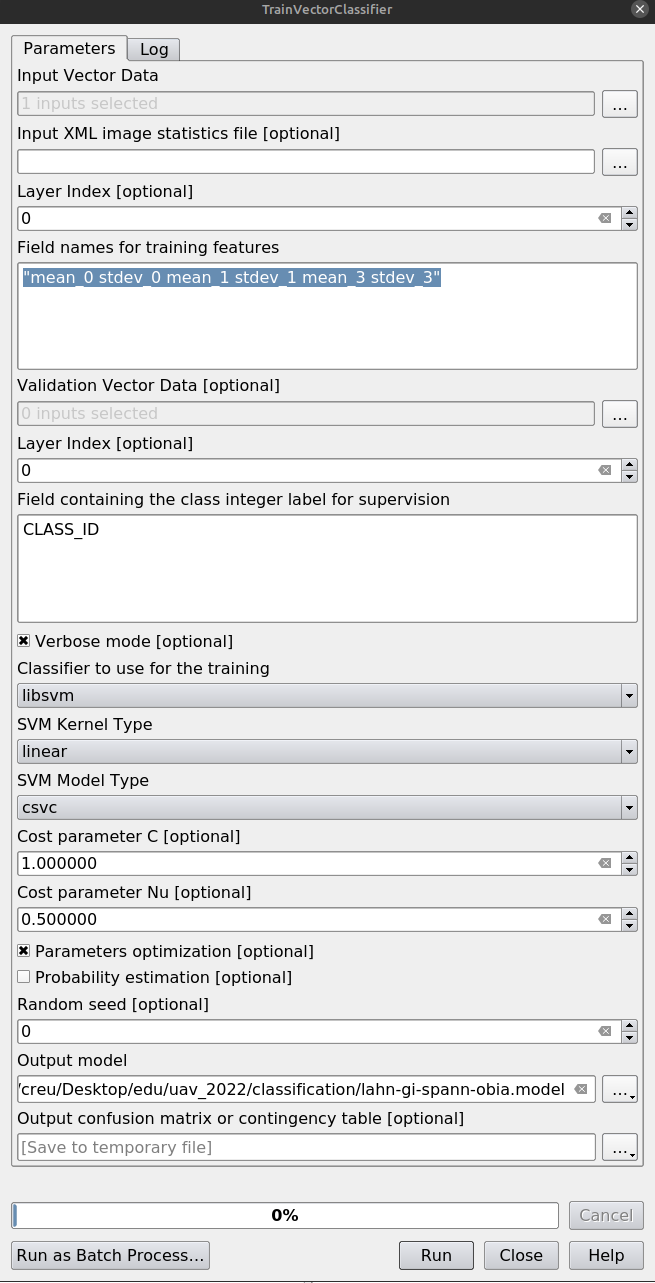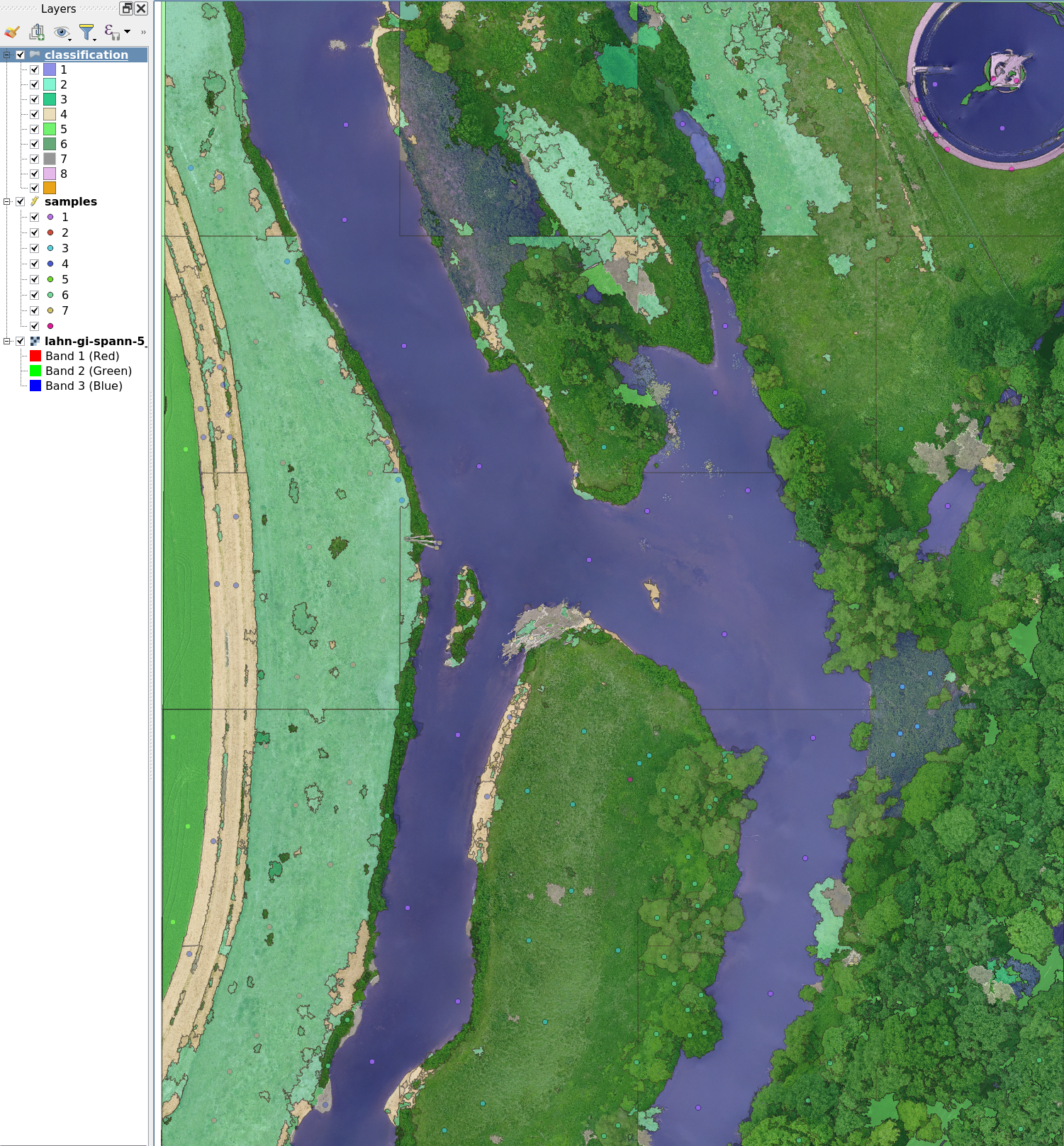Object-based Image Analysis (OBIA)
Human visual perception almost always outperforms computer image processing algorithms. For example, your brain easily recognizes a river, whereas a computer may struggle to distinguish rivers from lakes, roads, or sewage treatment plants.
With UAV image data — which often have high spatial resolution but minimal spectral resolution — a shift in analytical thinking is required. Instead of classifying individual pixels, it is more effective to identify meaningful objects or entities. The core principle of Object-Based Image Analysis (OBIA) is therefore: segment first, then classify.
Segmentation is algorithm-dependent and iteratively searches for similarities in spatial, structural, and spectral dimensions to group neighboring pixels into coherent objects. These segments are subsequently classified using supervised training data.
General Workflow
The example below illustrates a typical OBIA classification procedure performed manually in a software environment. The main steps are:
- Data acquisition (orthophoto, training data)
- Generation of spatial segments
- Extraction of suitable descriptive features
- Model training
- Classification of the input dataset
In practice, additional steps are often required due to software constraints. Furthermore, the workflow may not be strictly linear, as intermediate results are frequently reused. The following figure shows the step-by-step process in the form of a graphical model. This can be integrated into QGIS as a tool in the Processing Toolbox.
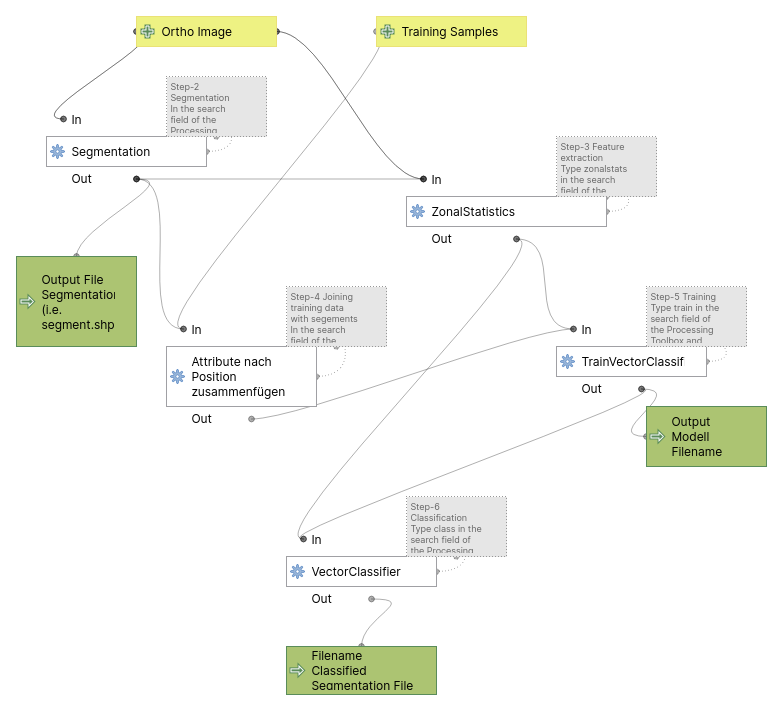
OBIA Classification Workflow for Orthoimages
For reference, you may Download the base dataset. Additionally, you can download the OBIA workflow as a QGIS Model. To add it to your QGIS project, click the first icon “Models”  in the Processing Toolbox and choose
in the Processing Toolbox and choose Add Model to Toolbox. Note that it runs with fixed default values; to modify it, right-click on the model and choose Edit Model.
Note:
It is strongly recommended to save the project beforehand (e.g. as obia_test) to ensure consistent relative paths and avoid path resolution issues later on.
However, OTB does not respect QGIS temporary layers.
In this model, temporary files are stored in the user home directory (~), even if a project is saved.
🛠️ Best practice:
- Manually delete intermediate files (segmentation.shp, zonal.shp, etc.) before each run.
- Never rely on “Save to temporary file”.
- Unexpected gaps or missing attributes usually stem from outdated or orphaned temp files.
Step-by-Step Tutorial
This step-by-step guide demonstrates an OBIA approach using QGIS and the OTB Toolbox. Many segmentation algorithms and classification methods are available. The Mean-Shift segmentation combined with Support Vector Machine (SVM) classification is robust and commonly used.
Key parameters like Range Radius (feature space) and Spatial Radius (search space), as well as the Minimum Region Size, significantly impact the result and often require empirical fine-tuning.
Step 1 – Create Training Sample Points (Manual Digitizing)
If you’re unfamiliar with digitizing in QGIS, follow this tutorial.
Note: For this example, we will digitize points, not polygons.
Main Menu->Settings->Digitize and check Reuse last entered attribute values. This makes it much more convenient to digitize several points for the same class in sequence.
Create a point vector file and digitize the following classes:
| class | CLASS_ID |
|---|---|
| water | 1 |
| meadows | 2 |
| meadows-rich | 3 |
| bare-soil-dry | 4 |
| crop | 5 |
| green-trees-shrubs | 6 |
| dead-wood | 7 |
| other | 8 |
Provide at least 10 widely distributed sampling points per class.
Save the file as sample.gpgk.
Note:
- Here, training data is digitized on screen (‘god’s eye method’) — often sufficient for rough classifications.
- However, in real-world applications, training data is usually collected in the field using GPS or accurate maps. These are often supplemented by vegetation, soil, or limnological surveys.
Step 2 – Segmentation
In the QGIS Processing Toolbox, type segmentation and double-click Segmentation.
Configure the parameters:
- Input image:
example-5.tif - Segmentation algorithm:
meanshift - Spatial Radius:
25(adjust based on the pixel scale of your major classes) - Range Radius:
25(based on image type and spectral dynamic) - Minimum Region size:
25pixels (small clusters are merged) - Processing mode:
Vector - Neighborhood: tick
8-neighborhood connectivity - Minimum object size:
200pixels - Output vector file:
segments-meanshift.shp
Click Run.
Inspect results:
- Load
segments-meanshift.shpinto your QGIS project and overlay it onexample-5.tif - Style the segments for visibility:
Layer Properties → Symbology → Simple Fill:
SetFill Style: No BrushandStroke Color: White - If the result is unsatisfactory, adjust parameters and repeat.
Step 3 – Feature Extraction
In the Processing Toolbox, type zonalstats and open ZonalStatistics (under OTB → Image Manipulation).
- Input image:
example-5.tif - Input vector:
segments-meanshift.shp - Output vector:
segments-meanshift-zonal.shp
Click Run.
Step 4 – Join Training Data with Segments
In the Processing Toolbox, search for join and open Join Attributes by Location.
Set the parameters:
- Base Layer:
segments-meanshift-zonal.shp - Join Layer:
sample.shp - Join Type:
Take Attributes of the first matching feature - Tick:
Discard records which could not be joined - Output: choose a file name
Fix Geometries from the Processing Toolbox if needed.
Step 5 – Training
In the Processing Toolbox, type train and open TrainVectorClassifier.
Configure:
- Vector Data List:
segments-meanshift-zonal.shp(after join!) - Output model filename:
lahn-gi-spann-obia.model - Field names for training features:
"mean_0 stdev_0 mean_1 stdev_1 mean_3 stdev_3 mean_2 stdev_2" - Class field:
CLASS_ID - Classifier:
libsvm - SVM Kernel Type:
linear - SVM Model Type:
csvc - Parameter Optimization: ON
Click Run.
Step 6 – Classification
In the Processing Toolbox, type class and open VectorClassifier.
Configure:
- Input Vector:
segments-meanshift-zonal.shp - Input Model:
lahn-gi-spann-obia.model - Class field:
CLASS_ID - Feature fields:
"mean_0 stdev_0 mean_1 stdev_1 mean_3 stdev_3 mean_2 stdev_2" - Output vector:
lahn-gi-spann-classified_obia.shp
Click Run.
Finally, load the output vector into QGIS and apply a style:
Layer → Properties → Symbology → Style → Load Style...
Result
You should now see a mostly well-classified result. However, expect some misclassifications as well.
Questions for further reflection:
- What could be the causes of the misclassifications?
- What are the weaknesses of this approach?
- How could the results be improved?